Architects often confuse Revit's operations with how AutoCAD usually operates. True Revit shares much of the same design with its updated Ribbon for 2010, but the design process is much different.
To start a project, one must first establish levels and grids, then align geometry and lock structural members to those levels and grids. Just be sure you do not over-constrain your model or it will make things very "hairy" later on.
After establishing the structure of your building, you can start creating generic walls around the members and add a "conceptual" roof. This is so that you can create a rendering to show clients. After the rendering is approved by the client, then you can start narrowing things down. Or if you do not require a rendering for the client's use, you may start as detailed as you want. It will take about the same amount of time and will save lots of re-work later.
Always remember it is good to use stacked walls for different materials. Sweeps are easiest to add when they are separate models.
Thursday, September 3, 2009
Monday, October 13, 2008
How to build Vomitory Railings at Top of Sloped Walls
I am working on a stadium as-built Revit model and I found myself in a dilemma of what to do to get a sloped wall to accept a railing. What I ended up doing was creating a slab in plan on top of the wall and sloping it to match the wall slope and then drawing my railing on that floor slab and changing the option of slope to match the host.
Monday, August 4, 2008
Using sheet indexes with consultant files in Revit...
In a previous discussion on Gensler's Revit Q&A Forums, it was suggested that recreating consultant's drawing lists was a waste of our time and makes us responsible for keeping the data consistent with the consultants drawing list, even after they make changes.
Christian Bushong's (Santa Monica, CA Office) solution below frees us from having to be responsible for others work. While it is possible to create all the dummy sheets and include them in our list, I like the idea of pasting or importing the list somehow.
Some other possibilities…
Revit >> Revit (Best Option)
Create (or have the consultants create) a separate Revit file that will contain the Consultants sheets and then link in the project to include them in a drawing list.
Excel >> AutoCAD >> Revit
Assuming that consultants are using our Drawing list formats…
If you receive as an Excel file… you can easily select the cells and copy and paste into AutoCAD as a table…(somewhat retaining the formatting)
(To keep a link to the Excel file, use Edit --> Paste Special and click on Link).. you might have to do a little tweaking to get the line colors correct.. but using the BLOCKPROPS and EBL commands can help clean that up.
If you’re really brave, you can use the Excel to AutoCAD tool.. this helps recreate much of the Excel formatting.
You can then link the DWG file into Revit (the current view only).
Images (Drawing List as an Image) >> Revit
While this is another possibility..it’s not the best… there are more variables to consider (scale, resolution, format etc).
I’m told that PNG works well..
Christian Bushong's (Santa Monica, CA Office) solution below frees us from having to be responsible for others work. While it is possible to create all the dummy sheets and include them in our list, I like the idea of pasting or importing the list somehow.
Some other possibilities…
Revit >> Revit (Best Option)
Create (or have the consultants create) a separate Revit file that will contain the Consultants sheets and then link in the project to include them in a drawing list.
Excel >> AutoCAD >> Revit
Assuming that consultants are using our Drawing list formats…
If you receive as an Excel file… you can easily select the cells and copy and paste into AutoCAD as a table…(somewhat retaining the formatting)
(To keep a link to the Excel file, use Edit --> Paste Special and click on Link).. you might have to do a little tweaking to get the line colors correct.. but using the BLOCKPROPS and EBL commands can help clean that up.
If you’re really brave, you can use the Excel to AutoCAD tool.. this helps recreate much of the Excel formatting.
You can then link the DWG file into Revit (the current view only).
Images (Drawing List as an Image) >> Revit
While this is another possibility..it’s not the best… there are more variables to consider (scale, resolution, format etc).
I’m told that PNG works well..
Friday, August 1, 2008
Understanding 2D vs. 3D Levels in views
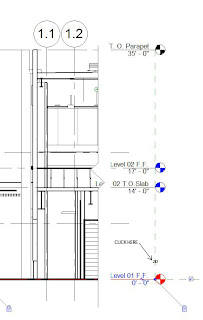
Today I had the issue of tracking down levels in my views. The main issue is finding the levels. The problem was that people would drag levels willy nilly without clicking on the level and toggling between 2D and 3D levels. They were moving the levels in 3D without even knowing it and it ended up causing a lot of heartache because when they moved them, the levels moved out of another view.
By the way items in parentheses are keyboard shortcuts... They may vary in your workplace, but these are our Gensler shortcuts.
What you need to do in order of priority is:
1. View Properties (VP) --> Turn on Crop Region, Turn off Far Clip Active
2. Stretch crop region as far left and right as your project extents are.
3. Reveal hidden elements
4. Turn off all annotation in views for linked in files
5. Now track down your level.
Hope this helps someone with the same problem. Thanks for reading.
Thursday, July 31, 2008
Welcome!
Welcome to my new blog which will cover real world problems I face with using Revit on a day to day basis. I hope that this blog will help new users as well as bring together experienced users who may know more about troubleshooting problems.
I work at Gensler in Phoenix, Arizona and I am looking forward to sharing my experiences with Revit as it applies to commercial construction. I am dedicated to learning as much as I can about the program and share the knowledge I have gained with others so that people become aware of Revit best practices. I also want to help others avoid the pitfalls of assuming Revit is like CAD and the mistakes that result from doing so.
Thannks in advance for becoming faithful readers and I hope that this blog will become a helpful resource.
I work at Gensler in Phoenix, Arizona and I am looking forward to sharing my experiences with Revit as it applies to commercial construction. I am dedicated to learning as much as I can about the program and share the knowledge I have gained with others so that people become aware of Revit best practices. I also want to help others avoid the pitfalls of assuming Revit is like CAD and the mistakes that result from doing so.
Thannks in advance for becoming faithful readers and I hope that this blog will become a helpful resource.
Subscribe to:
Posts (Atom)


