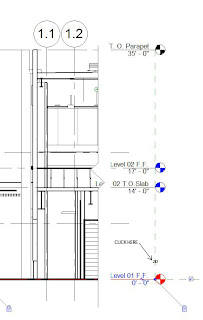
Today I had the issue of tracking down levels in my views. The main issue is finding the levels. The problem was that people would drag levels willy nilly without clicking on the level and toggling between 2D and 3D levels. They were moving the levels in 3D without even knowing it and it ended up causing a lot of heartache because when they moved them, the levels moved out of another view.
By the way items in parentheses are keyboard shortcuts... They may vary in your workplace, but these are our Gensler shortcuts.
What you need to do in order of priority is:
1. View Properties (VP) --> Turn on Crop Region, Turn off Far Clip Active
2. Stretch crop region as far left and right as your project extents are.
3. Reveal hidden elements
4. Turn off all annotation in views for linked in files
5. Now track down your level.
Hope this helps someone with the same problem. Thanks for reading.



2 comments:
This has been a problem in various of the projects I've worked with. It is critical to set up the 3d extents of the levals and the grids at the start of the project and maybe lock the workset they are on.
Thank you "lu" for the insight. This was my first Revit project, so we are still figuring out the quirks of the software here at our office.
Post a Comment